How to Save Links
Share Extension
GoodLinks comes with a Share Extension that makes it easy to save links from Safari and other apps.
iOS
To use the extension on iOS, simply tap the iOS share icon found in most apps, then tap the GoodLinks icon.
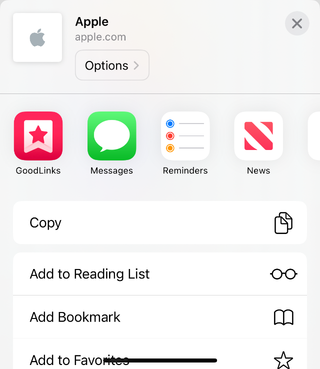
If GoodLinks is not listed in the top app row, scroll to the far right of that row and tap More. In the list of apps that appears, tap Edit, find GoodLinks and add it to your favorites list by tapping the + button.
If GoodLinks and other iOS apps are missing from the share sheet, please restart your device to see GoodLinks and any other missing apps reappear.
The extension supports Quick Save mode. You can enable it by opening GoodLinks app, then going to Settings > Share Extension and turning on Quick Save option.
macOS
To use the extension on macOS, simply select GoodLinks from the macOS Share menu found in most apps.
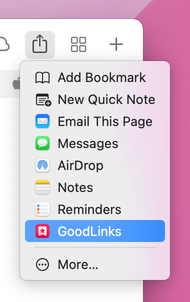
You can learn more about customizing the Share menu on Apple’s site.
Browser Extension
The browser extension adds a GoodLinks button to your browser toolbar, so you can easily save links without leaving your browser. It is available for Safari, Chrome, and Firefox. You can also install it in browsers that support Chrome extensions, such as Arc, Edge, Opera, and Brave.
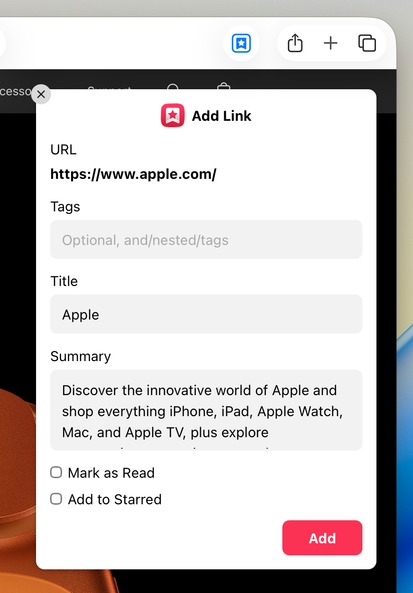
If Advanced Data Protection is enabled on your iCloud account, please note that the Chrome and Firefox extensions may stop working. In such cases, we recommend using the Safari extension or the Share extension.
- Safari: GoodLinks installs the Safari extension automatically. You can enable it by opening Safari, then going to Preferences > Extensions, and enabling Save to GoodLinks in the extension list.
- Chrome, Arc, Edge, Opera, and Brave: available on the Chrome Web Store.
- Firefox: available on the Mozilla Add-Ons.
Once installed, click the GoodLinks button to sign in with your Apple ID. The extension runs completely client-side and communicates only with Apple’s iCloud to save your links. It does not collect or pass anything through our server.
The default keyboard shortcut for the extension is Command+Shift+S (or Ctrl+Shift+S on Windows). If you are using Chrome, Arc, Edge, Opera, or Brave, you can change the keyboard shortcut by going to “chrome://extensions/shortcuts” and finding “Save to GoodLinks”.
You can also change some settings for the extension like enabling Quick Save mode and changing the Appearance from the extension preferences page.